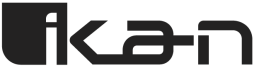Imagine a hypothetical, which is more common than you might realize…
A harried marketing manager bursts into the studio, laptop clutched against her chest, desperation written across her face. “I need to record this presentation in twenty minutes,” she announces, “and our engineer called in sick.”
In the old days, this scenario would have ended in disappointment—complex mixing boards and patch bays don’t yield their secrets to the uninitiated. Yet within moments, she stood confidently before the camera, a single button press having transformed the studio into her personal broadcast facility.
The automated video workflow had turned crisis into capability, panic into productivity.
This transformation from technical complexity to operational simplicity represents more than convenience—it embodies a fundamental shift in how organizations approach content creation.
The automated video workflow removes barriers between intention and execution, enabling any team member to produce professional-quality content without years of specialized training. Whether you’re a systems integrator designing solutions for clients or a media professional seeking to streamline your production process, understanding how to implement these workflows opens doors to unprecedented creative freedom.
Before You Begin: The Building Blocks of Automation
Creating an automated video workflow requires more than simply connecting equipment and hoping for seamless operation. Success demands understanding the ecosystem of components that work in concert to transform complex technical operations into simple, repeatable processes. Each element plays a crucial role in the automation symphony, and recognizing their individual contributions helps ensure harmonious integration.
Essential Hardware Components form the foundation of any automated workflow.
At the lighting layer, Ikan’s Power over Ethernet (PoE) fixtures like the LBX8-POE and LBX10-POE represent a paradigm shift in studio illumination. These innovative panels draw both power and control signals through a single Ethernet cable, eliminating the traditional maze of power cords and DMX cables that once strangled studio flexibility. The bi-color temperature adjustment (3200K-5600K) ensures optimal skin tone rendering across diverse subjects, while the 97 CRI rating guarantees color accuracy that meets broadcast standards.
Camera selection proves equally critical to workflow success. Modern PTZ cameras serve as the eyes of your automated system, offering motorized pan, tilt, and zoom capabilities controlled through network protocols. The OTTICA-FHD-20X exemplifies this evolution, featuring both NDI High Bandwidth and HX3 modes for flexible integration scenarios. Its AI-powered tracking capabilities add intelligence to automation, automatically following subjects without operator intervention—perfect for dynamic presentations or panel discussions.
Audio capture, often overlooked in automation planning, requires equal attention. Professional boundary microphones with automatic gain control eliminate the need for manual audio mixing during routine productions. When integrated with the control system, these microphones can automatically adjust sensitivity based on the number of speakers or ambient noise levels, ensuring consistent audio quality across all productions.
The Control System Brain orchestrates these diverse components into cohesive action.
Q-SYS, the software-based platform from QSC, serves as the central nervous system of modern automated workflows. Unlike traditional hardware-based control systems that require extensive programming knowledge, Q-SYS operates on familiar IT infrastructure and uses visual programming concepts accessible to AV professionals. The platform’s ability to process audio, video, and control signals within a single environment eliminates the traditional boundaries between different technical domains.
Understanding Q-SYS architecture helps appreciate its revolutionary approach. The Core processor handles all signal routing and processing, while the Designer software provides the programming interface. Think of it as a digital patch bay with intelligence—capable not just of routing signals, but of making decisions based on predetermined logic. When a user presses “Start Recording,” Q-SYS doesn’t simply turn on equipment; it orchestrates a sequence of events tailored to the specific production scenario.
The User Interface Layer translates this technical capability into human-friendly interaction.
Modern automated workflows typically employ touchscreen interfaces—either dedicated panels or tablets running custom control applications. These interfaces hide the underlying complexity behind intuitive controls that anyone can operate. Gone are the rows of cryptic buttons and intimidating fader banks; in their place, clearly labeled functions like “Executive Presentation” or “Training Video Setup” guide users through production with confidence.
The Integrated Ecosystem Advantage emerges when all components speak the same language.
Ikan’s commitment to Q-SYS integration through certified plugins exemplifies this philosophy. Rather than requiring custom drivers or complex middleware, Ikan products appear as native elements within the Q-SYS environment. This native integration eliminates compatibility concerns and ensures reliable operation—critical factors when non-technical users depend on the system functioning flawlessly every time.
Consider the practical implications: A systems integrator can drag an LBX8-POE light into their Q-SYS design, and immediately access all control parameters—intensity, color temperature, even advanced features like effects engines. No programming required, no compatibility questions, just immediate functionality.
This seamless integration extends across the entire Ikan ecosystem, from PTZ cameras to teleprompters, creating a unified environment where every component contributes to workflow efficiency.
Step 1: Defining Your Common Production Scenarios
Before writing a single line of code or configuring any equipment, successful automation begins with careful analysis of your production needs. This foundational step—often rushed in eagerness to implement technology—determines whether your automated workflow enhances productivity or creates new frustrations. The most elegant technical solution fails if it doesn’t address real-world production requirements.
Identifying Repetitive Tasks requires honest assessment of your current production patterns.
Gather your team—not just technical staff, but actual end users who will interact with the system daily. Document every type of production you regularly execute, paying special attention to those that occur most frequently. A corporate environment might identify scenarios like daily stand-up videos, weekly training recordings, monthly all-hands meetings, and quarterly earnings calls. Educational institutions might focus on lecture capture, student project recordings, guest speaker sessions, and remote learning broadcasts.
For each scenario, create detailed production maps that capture every technical action currently required. This granular documentation reveals the complexity hidden within “simple” productions. What seems like a straightforward task—”record the CEO’s weekly message”—actually involves dozens of discrete technical steps that experienced operators perform almost unconsciously.
Mapping Required Actions transforms general scenarios into specific technical requirements.
Consider a single-presenter video scenario, seemingly the simplest of productions. Your mapping might reveal: Lighting must activate at 4200K color temperature and 75% intensity to complement the corporate brand guidelines. The primary PTZ camera needs to position itself at preset 1, framing the presenter from chest-up with appropriate headroom. The lavalier microphone requires activation with gain set to accommodate the presenter’s typical speaking volume. The backdrop lighting should illuminate at 40% intensity to provide depth without creating distracting shadows. The recording system must configure itself for 1080p capture at the standard corporate bitrate. The confidence monitor should display the program feed so the presenter can verify their framing.
This level of detail might seem excessive, but it serves a crucial purpose: ensuring your automation truly replicates the quality of manual operation. Missing even one element—forgetting to activate backdrop lighting, for instance—can diminish production quality and erode user confidence in the automated system.
Creating Scenario Templates organizes these technical requirements into reusable frameworks.
Each template represents a complete production recipe, capturing not just what equipment to activate, but the precise parameters that ensure professional results. The “Two-Person Interview Setup” template might specify: Both key lights at 5000K to create natural daylight ambiance, positioned at 45-degree angles to minimize shadows. Primary camera centered between subjects with a medium-wide shot capturing both participants. Secondary camera positioned for close-up reaction shots. Both lavalier microphones activated with compression engaged to balance different speaking volumes. Background music bed loaded but muted, ready for intro/outro segments.
These templates become the building blocks of your automated workflow, each representing hours of saved setup time and eliminated guesswork. More importantly, they ensure consistency—every interview will maintain the same professional look, regardless of who operates the system.
Step 2: Programming Your “One-Button” Actions with Q-SYS
The translation of production scenarios into automated actions represents where planning meets execution. Q-SYS Designer Software serves as your canvas for creating these automated workflows, but approaching it with the right mindset makes the difference between a system that works and one that truly serves your users.
Understanding the Q-SYS Designer Environment begins with recognizing its visual programming paradigm.
Unlike traditional programming that requires writing code, Q-SYS Designer uses a drag-and-drop interface where components connect through virtual wires. This approach makes automation accessible to AV professionals without extensive programming experience. The main workspace presents a grid where you place components—lights, cameras, audio processors—and draw connections between them, much like designing a signal flow diagram.
The component library contains both generic processing blocks and manufacturer-specific plugins. This is where Ikan’s Q-SYS integration shines: instead of generic “lighting fixture” blocks that require extensive configuration, you’ll find specific plugins for the LBX8-POE, complete with all its unique capabilities pre-configured. Dragging this plugin into your design immediately provides access to every control parameter, from basic intensity to advanced color temperature adjustment.
Leveraging Ikan’s Q-SYS Plugins transforms integration from challenge to opportunity.
When you add an Ikan Lyra PoE light to your design, the plugin automatically exposes control parameters through an intuitive interface. Intensity appears as a simple slider, color temperature as a numeric input field with preset buttons for common values. But the real power emerges in the plugin’s scene management capabilities—the ability to store and recall complete lighting states with smooth transitions between them.
Consider the practical workflow of creating a “Start Presentation” automation. You begin by dragging the required components into your design: an LBX8-POE plugin for key lighting, an OTTICA PTZ camera plugin for video capture, an audio input component for the microphone, and a control button component for user interaction. With components in place, you configure each for the desired production state. The LBX8-POE might be set to 4500K at 80% intensity. The PTZ camera positions itself at preset 1 with specific zoom and focus settings. The microphone activates with appropriate gain and processing.
Creating Integrated Actions elevates individual component control to orchestrated workflows.
Q-SYS enables this through its snapshot system, which captures the complete state of multiple components in a single recallable scene. But sophisticated implementations go beyond simple snapshots, incorporating logic and timing to create natural, professional transitions.
Your “Start Presentation” button might execute a sequence: First, gradually fade up the lighting over two seconds to avoid jarring the presenter. Simultaneously, initiate the PTZ camera’s movement to its preset position. After a one-second delay, unmute the microphone to avoid capturing any mechanical sounds from the camera movement. Finally, send a “Ready” indicator to the presenter’s confidence monitor.
This sequencing, impossible with traditional hardware-based systems, ensures productions start smoothly and professionally every time. The presenter experiences a gradual, welcoming illumination rather than harsh sudden brightness. The camera reaches its position before going live, eliminating awkward framing adjustments. These subtle touches distinguish truly automated workflows from simple remote control.
Step 3: Designing an Intuitive User Interface (UI)
The most sophisticated automation becomes worthless if users can’t operate it confidently. User interface design represents where technical capability meets human psychology, demanding equal attention to both functional requirements and emotional comfort. A well-designed interface doesn’t just enable operation—it encourages use and builds confidence.
Best Practices for Non-Technical Users start with understanding their mental model.
Technical professionals think in terms of signal flow and parameter adjustment; end users think in terms of outcomes and objectives. They don’t want to “adjust PTZ camera position to preset 1″—they want to “start recording my presentation.” This fundamental difference should guide every interface decision, from button labeling to screen organization.
Visual hierarchy proves crucial in interface design. The most common functions should appear prominently, using larger buttons and prime screen real estate. Less frequent operations can occupy secondary positions, while technical adjustments hide behind administrative screens. Color coding adds another layer of intuitive operation: green for start/go functions, red for stop/end, yellow for caution or adjustment, blue for informational displays.
Clear Labeling Strategies eliminate ambiguity and build confidence.
Replace technical jargon with task-oriented language that reflects user intentions. Instead of “Enable PTZ Preset 1,” use “Single Presenter Setup.” Rather than “Activate DMX Scene 3,” display “Interview Lighting.” These labels should undergo testing with actual end users—what seems clear to the system designer might confuse the marketing manager who needs to record a product demo.
Button size matters more than aesthetics might suggest. Touch targets should accommodate hurried operation and stressed users. Research indicates minimum touch target sizes of 44×44 pixels for comfortable operation, but critical functions benefit from even larger buttons. The “Start Recording” button should be impossible to miss, even when the user’s hand trembles with presentation nerves.
Hiding Complexity Without Sacrificing Capability requires thoughtful interface architecture.
The main operational screen should present only essential functions—those required for standard productions. But power users and technicians need access to advanced features for troubleshooting and fine-tuning. Q-SYS enables this through multi-page interfaces and user access levels. The default user might see six clearly labeled preset buttons, while administrators can access detailed parameter controls through a password-protected technical menu.
Consider implementing progressive disclosure—revealing additional options only when needed. A “Custom Setup” button might expand to show individual component controls, but only when specifically selected. This approach prevents overwhelming basic users while maintaining flexibility for unique production requirements.
Step 4: Testing, Refining, and Training
The gap between theoretical design and practical implementation reveals itself during testing. This crucial phase, often compressed due to project timelines, determines whether your automated workflow enhances or hinders production. Systematic testing, iterative refinement, and comprehensive training transform a technical system into a trusted production tool.
Comprehensive Testing Methodology goes beyond verifying basic functionality.
Create test scripts that replicate actual production scenarios, including common variations and edge cases. Run through each automated preset multiple times, noting not just whether equipment responds, but how smoothly transitions occur.
- Does the lighting fade naturally, or does it jump abruptly between levels?
- Does the PTZ camera movement feel professional, or does it whip too quickly between positions?
Environmental testing proves equally important.
- How does the system perform under different network loads?
- What happens if someone accidentally unplugs an Ethernet cable during production?
- How gracefully does the system recover from power interruptions?
These real-world scenarios, while hopefully rare, must be understood and documented.
Iterative Refinement Process acknowledges that perfection emerges through adjustment, not initial design.
Gather feedback from every test session, paying special attention to comments from non-technical users. Their observations often reveal assumptions that technical staff take for granted. Perhaps the two-second lighting fade feels too slow during energetic presentations but too fast for somber corporate announcements. Maybe the PTZ camera preset works perfectly for presenters of average height but cuts off taller individuals.
Each refinement should be documented and tested independently before integration into the complete workflow. This methodical approach prevents the introduction of new issues while solving existing ones. Version control becomes crucial—maintain clear records of what changed and why, enabling rollback if refinements prove problematic.
Training Program Development transforms capable systems into confident users.
Effective training acknowledges different learning styles and comfort levels with technology. Begin with hands-on familiarization sessions where users can explore the interface without pressure. Let them press buttons and see immediate results—this tactile learning builds comfort faster than any manual or presentation.
Create role-specific training modules that focus on relevant scenarios.
The marketing team doesn’t need to understand network protocols; they need to know how to record product demonstrations. The executive assistant managing CEO communications requires different training than the IT staff responsible for system maintenance. Tailor content and depth to match actual needs.
Documentation should support, not replace, hands-on training. Quick reference cards posted near control interfaces provide immediate assistance. Video tutorials accessible through QR codes offer just-in-time learning. But avoid overwhelming users with technical manuals—focus on clear, illustrated guides that address common tasks and troubleshooting steps.
From Manual Complexity to Automated Simplicity
The journey from complex manual operations to elegant automated workflows represents more than technical evolution—it embodies a fundamental shift in how organizations approach content creation. Where once stood barriers of technical complexity now exist bridges of intuitive operation, enabling every team member to contribute their expertise through professional video production.
The transformation begins with understanding that automation serves people, not technology.
Every component selection, every interface decision, every training module should focus on empowering users to share their knowledge without wrestling with equipment. The sophisticated integration capabilities of modern platforms like Q-SYS, combined with purpose-built solutions like Ikan’s PoE ecosystem, make this empowerment practically achievable.
Yet technology alone doesn’t guarantee success. The most elegant automated workflow fails if it doesn’t address real production needs, if its interface confuses rather than clarifies, if users fear rather than embrace its capabilities. Success emerges from the thoughtful synthesis of technical capability and human understanding—creating systems that feel less like remote controls and more like trusted collaborators.
The investment in automation—both temporal and financial—pays dividends that compound over time. Each production executed through automated workflows saves not just setup time but cognitive load, freeing creative professionals to focus on content rather than configuration. The consistency achieved through preset-driven operation elevates overall production quality, building audience expectations and organizational reputation. The democratization of production capabilities unleashes latent creative potential across organizations, enabling subject matter experts to share their knowledge directly and authentically.
Looking ahead, the trajectory of broadcast automation points toward even greater integration and intelligence.
Artificial intelligence will enhance automated workflows with predictive capabilities—anticipating needs based on historical patterns and adjusting parameters for optimal results. Cloud connectivity will enable remote production management, allowing technical staff to support multiple facilities from centralized locations. But these future enhancements build upon the foundation established today: the transformation of broadcast production from exclusive technical domain to inclusive creative tool.
For system integrators, the opportunity has never been clearer.
Organizations across every sector seek to harness the power of video communication but lack the technical expertise for traditional production. Automated workflows bridge this gap, creating value that extends far beyond the initial implementation. Each successful installation becomes a reference, a testament to the power of thoughtful automation design.
For media professionals, automated workflows represent liberation from repetitive technical tasks.
No longer bound to mixing boards and patch bays for routine productions, creative energy can focus on storytelling, on connecting with audiences, on pushing creative boundaries. The technology handles the mundane, enabling humans to excel at what they do best—communicate, inspire, and engage.
The path forward is illuminated by solutions like Ikan’s pre-configured studio packages, which accelerate the journey from concept to implementation. These turnkey solutions, developed through years of real-world experience, embody best practices in automated workflow design. They provide starting points that system integrators can customize for specific client needs, reducing design time while ensuring professional results.
- Consider exploring Ikan’s comprehensive ecosystem of automation-ready products, from the innovative LBX8-POE lighting to the intelligent OTTICA PTZ cameras.
- Discover how the Aura™ 19″ POE++ NDI teleprompter revolutionizes presenter support through network integration.
- Explore complete turnkey solutions that transform empty rooms into productive broadcast studios.
The future of content creation belongs to those who embrace automation as an enabler, not a replacement—who see technology as a means to amplify human creativity rather than constrain it.
Your first automated video workflow represents more than a technical achievement; it marks the beginning of a new chapter in your organization’s communication capability. The journey from manual complexity to automated simplicity starts with a single step, a single button press that transforms intention into professional production. Take that step with confidence, supported by proven solutions and the knowledge that thousands of organizations have successfully made this transition.
Your audience awaits the content only you can create—automation ensures nothing stands between your message and their screens.
Book a call to explore your untapped potential.
Automated Video Workflow: Frequently Asked Questions
What is an automated video workflow?
An automated video workflow is a system that transforms complex video production tasks into simple, one-button actions. It uses an integrated ecosystem of hardware (like cameras and lights) and software (like Q-SYS) to allow non-technical users to execute pre-configured production scenarios, such as recording a presentation or conducting an interview, without needing manual adjustments.
What are the key components of an automated workflow?
The foundational components include:
-
Hardware: This consists of PoE (Power over Ethernet) lighting like Ikan’s LBX series, which simplifies cabling, and network-controlled PTZ cameras, such as the Ikan OTTICA, for automated shots.
-
Control System: A central “brain” like the Q-SYS platform orchestrates all the hardware components, handling audio, video, and control signals over a standard IT network.
-
User Interface (UI): A touchscreen tablet or panel with a custom, user-friendly interface that replaces complex physical controls with simple, task-oriented buttons like “Start Presentation”.
How do you set up an automated video workflow?
The setup process involves four main steps:
-
Define Production Scenarios: Identify and map out all the technical requirements for your common, repetitive video productions (e.g., lighting levels, camera angles, audio settings for a “Weekly Update” video).
-
Program “One-Button” Actions: Use a platform like Q-SYS Designer Software to translate your scenarios into automated sequences, leveraging certified plugins for hardware like Ikan’s lights and cameras to simplify integration.
-
Design an Intuitive UI: Create a simple, clear touchscreen interface with task-oriented labels (e.g., “Interview Setup”) so that the system is easily operated by non-technical users.
-
Test, Refine, and Train: Thoroughly test the automated workflows in real-world conditions, gather feedback from end-users to make refinements, and provide hands-on training to build user confidence.